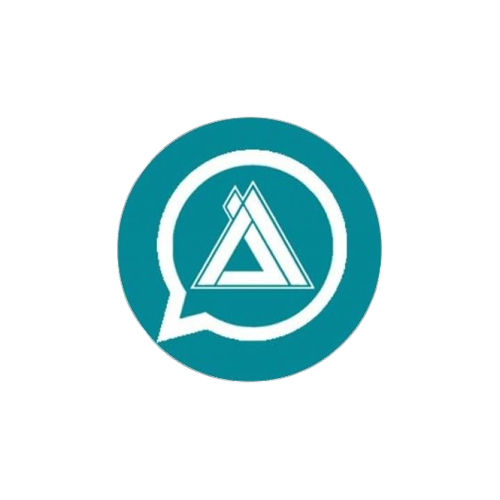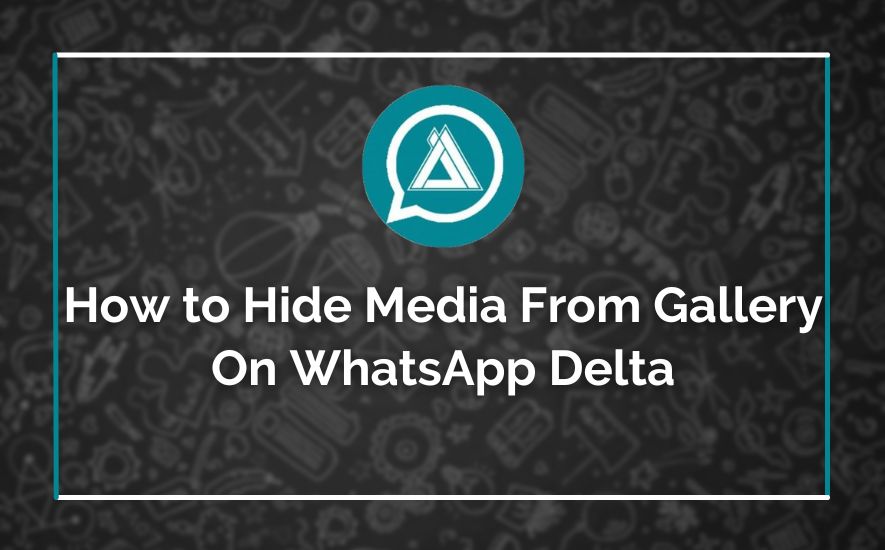In today’s digital age, our personal privacy has become a major concern, and it’s no surprise that users are always looking for ways to keep their information secure. If you’re someone who values your privacy and wants to keep your personal media files hidden from prying eyes, then you’ve come to the right place.
How Hide Media From Gallery On Whatsapp Delta? To hide media from the gallery on WhatsApp Delta, go to Settings > Chats > Chat Media Visibility, and turn off the toggle switch. This will prevent all media files from showing up in your phone’s gallery.
This blog will provide you with a comprehensive guide on how to hide your media from your gallery on WhatsApp Delta, a popular modified version of the messaging app that offers additional features and customization options. So, if you’re looking to keep your personal media files private, keep reading!
Understanding Media in WhatsApp Delta
WhatsApp Delta is a popular messaging application that offers more features and customization options than the regular WhatsApp. One of the unique features of WhatsApp Delta is the ability to hide media files from the gallery. In this section, we will discuss the types of media in WhatsApp Delta and how they are stored and organized.
Types of media in WhatsApp
WhatsApp Delta supports a variety of media types, including photos, videos, audio files, and documents. When you receive a media file on WhatsApp Delta, it is automatically saved in your device’s gallery or media folder. However, with WhatsApp Delta, you have the option to hide certain media files from your gallery. This feature is particularly useful for those who don’t want to clutter their gallery with WhatsApp media files.
How media is stored and organized
WhatsApp Delta stores media files in a specific folder on your device. The folder is named “WhatsApp” and is located in your device’s internal storage or SD card. Inside the WhatsApp folder, there are several subfolders that organize different types of media. For example, the “Media” folder contains all photos, videos, and audio files, while the “Documents” folder contains all received documents.
To hide media from your gallery on WhatsApp Delta, you can create a file named “.nomedia” in the folder where the media is stored. This file tells your device’s media scanner not to include that folder in the gallery. To do this, follow these steps:
- Open your device’s file manager and navigate to the WhatsApp folder.
- Find the folder that contains the media you want to hide.
- Create a new file in that folder and name it “.nomedia” (without the quotes).
- Restart your device or clear the media storage data.
Once you’ve done this, the media files in that folder will no longer appear in your device’s gallery. However, they will still be accessible within WhatsApp Delta. If you ever want to unhide the media files, simply delete the “.nomedia” file from the folder.
Reasons to Hide Media from Gallery
WhatsApp Delta is a popular mod version of the WhatsApp messaging app that comes with added features and customization options. One of the features of WhatsApp Delta is the ability to hide media files from your device’s gallery. While this feature may seem trivial, it can offer several benefits. In this article, we will discuss the top reasons why you may want to hide media from your gallery on WhatsApp Delta.
Maintaining Privacy
One of the primary reasons why you may want to hide media files from your gallery on WhatsApp Delta is to maintain your privacy. When you receive media files, such as images or videos, on WhatsApp, they are automatically saved to your device’s gallery. This means that anyone who has access to your device can easily view these files, even if you intended them to be private.
By hiding media from your gallery on WhatsApp Delta, you can ensure that your private images and videos are not accessible to anyone who may use your device. This is especially important if you share your device with family members, friends, or colleagues.
Decluttering Your Gallery
Another reason to hide media from your gallery on WhatsApp Delta is to declutter your gallery. If you use WhatsApp frequently, you may receive a large number of media files, such as memes or GIFs, which can quickly take up space in your gallery.
By hiding these files, you can keep your gallery clean and organized, making it easier to find the files you need quickly. Additionally, it can help to free up space on your device, which is especially important if you have limited storage capacity.
Preventing Accidental Sharing
Finally, hiding media from your gallery on WhatsApp Delta can help prevent accidental sharing. It’s not uncommon to accidentally share a photo or video that was intended to be private, especially if it’s located in your device’s gallery.
By hiding media files from your gallery on WhatsApp Delta, you can minimize the risk of accidentally sharing private media files with others. This can help to prevent potentially embarrassing or damaging situations and protect your privacy.
Methods to Hide Media from Gallery in WhatsApp Delta
WhatsApp Delta is a popular third-party application that allows users to customize their WhatsApp experience with added features and functionality. One feature that users often find useful is the ability to hide media from their gallery.
This can be especially useful for those who value their privacy and want to keep certain media files hidden from prying eyes. In this article, we’ll explore three methods for hiding media from the gallery in WhatsApp Delta: using in-app settings, creating a ‘.nomedia’ file, and using third-party applications.
Using In-App Settings
The first method for hiding media from the gallery in WhatsApp Delta is to use the in-app settings. To do this, follow these steps:
- Open WhatsApp Delta and go to the ‘Settings’ menu.
- Tap on ‘Chats’.
- Scroll down and toggle the switch next to ‘Media Visibility’.
Once you’ve done this, media files sent to you via WhatsApp Delta will no longer appear in your gallery app. However, keep in mind that this will also apply to media files sent to you through other messaging apps or downloaded from the internet.
Creating a ‘.nomedia’ File
Another method for hiding media from the gallery in WhatsApp Delta is to create a ‘.nomedia’ file. This method is a bit more technical, but it can be useful if you want to hide specific folders or files from your gallery app. Here’s how to do it:
- Open your file manager app and navigate to the folder containing the media files you want to hide.
- Create a new file and name it ‘.nomedia’ (without the quotes).
- Move the media files you want to hide into this folder.
Now, any media files stored in this folder will no longer appear in your gallery app. Keep in mind that this method only works for media files stored locally on your device.
Using Third-Party Applications
Finally, you can also use third-party applications to hide media from your gallery in WhatsApp Delta. There are a number of apps available on the Google Play Store that can help you do this, including Vaulty, KeepSafe, and Gallery Vault. Here’s how to use one of these apps:
- Download and install a third-party app from the Google Play Store.
- Open the app and follow the on-screen instructions to set it up.
- Move the media files you want to hide into the app.
Once you’ve done this, the media files will be hidden from your gallery app. Keep in mind that third-party apps may have additional features and functionality that can help you keep your media files secure and hidden from prying eyes.
Method 1 – In-app Settings
WhatsApp Delta is a popular modified version of the original WhatsApp that comes with a wide range of features and customizations. One of the features that many users find useful is the ability to hide media from the gallery on WhatsApp Delta.
This feature can be particularly handy if you don’t want to clutter your phone’s gallery with media from individual chats or groups. In this section, we will explore how you can hide media from the gallery on WhatsApp Delta using the in-app settings.
Locating the media settings:
To locate the media settings in WhatsApp Delta, you need to open the app and go to its settings. To do this, click on the three-dot icon on the top right corner of the app’s interface and select “WhatsApp Delta Settings.” From there, select “Media Sharing” and then “Hide Media.”
Adjusting settings for individual chats and groups: Once you’ve located the “Hide Media” settings, you can adjust them for individual chats and groups. To do this, simply click on the “Hide Media” option and select the chats or groups that you want to hide media from. You can also choose to hide media from all chats and groups by selecting the “All” option.
Limitations of in-app settings:
While the in-app settings can be useful in hiding media from the gallery, they do come with a few limitations. For one, hiding media from the gallery doesn’t delete them from your device. This means that the media will still occupy space on your device and may still be accessible through file managers or other apps. Additionally, the in-app settings only hide media from the gallery and not from other apps that can access media files on your device.
Method 2 – Creating a ‘.nomedia’ File
If you’re someone who wants to hide certain media files from your WhatsApp Delta gallery, one effective method is to create a ‘.nomedia’ file. This is a simple and effective way to prevent specific media files from appearing in your gallery without having to delete them completely.
Understanding ‘.nomedia’ files
A ‘.nomedia’ file is a blank file with a ‘.nomedia’ extension that you can create in any directory or folder. Once created, it instructs the media scanner not to scan that particular folder for media files. This means that any media files stored in that folder will not show up in your gallery app or any other media scanning apps.
This method is especially useful if you want to hide personal or sensitive media files that you don’t want others to see, or if you simply want to keep your gallery organized without having to delete certain files.
How to create a ‘.nomedia’ file
Creating a ‘.nomedia’ file is a straightforward process. Follow these steps:
- Open any file manager app on your device.
- Navigate to the folder where you want to create the ‘.nomedia’ file.
- Tap on the ‘New’ button or long-press on an empty space within the folder.
- Select the ‘File’ option.
- Name the file ‘.nomedia’ (without the quotes) and save it.
Once you have created the ‘.nomedia’ file, any media files stored in that folder will be hidden from your WhatsApp Delta gallery and any other media scanning apps.
Advantages and disadvantages of using ‘.nomedia’ files
There are several advantages to using ‘.nomedia’ files to hide media from your WhatsApp Delta gallery. Firstly, it’s a simple and effective method that doesn’t require you to delete any files. This means that you can still access those files whenever you need to, without having to worry about them showing up in your gallery.
Another advantage is that you can use this method to hide media files in any folder or directory, regardless of whether it’s the default media folder or not. This gives you more control over which files you want to hide and which ones you want to keep visible.
However, there are also some disadvantages to using ‘.nomedia’ files. One potential issue is that if you accidentally create a ‘.nomedia’ file in a folder that you didn’t intend to, it could end up hiding media files that you actually want to see in your gallery. Additionally, this method only hides media files from your gallery and other media scanning apps, so it doesn’t provide any additional security or privacy beyond that.
Overall, creating a ‘.nomedia’ file is a simple and effective way to hide media files from your WhatsApp Delta gallery. Just make sure to use it carefully and only hide files that you actually want to keep hidden.
Method 3 – Third-party Applications
If you’re looking for a more convenient way to hide media from your WhatsApp Delta gallery, you can try using third-party applications. There are a number of apps available on the Google Play Store that can help you hide your private photos and videos on your device. In this section, we’ll look at some of the top third-party apps for hiding media, how to use them, and some security concerns and precautions you should keep in mind.
Top third-party apps for hiding media
There are many third-party apps available on the Google Play Store that can help you hide your media from your WhatsApp Delta gallery. Here are some of the most popular apps:
- Vaulty: Vaulty is a popular app that lets you hide your photos and videos. It has a user-friendly interface and allows you to create multiple folders to keep your media organized.
- KeepSafe: KeepSafe is another popular app that can help you hide your photos and videos. It offers a variety of security features, such as PIN and fingerprint lock, and also allows you to back up your media to the cloud.
- Gallery Vault: Gallery Vault is an app that lets you hide your photos and videos behind a PIN, pattern or fingerprint lock. It also has a feature that allows you to take photos and record videos directly from the app, so you don’t have to worry about them showing up in your phone’s gallery.
How to use third-party apps
Using third-party apps to hide your media is relatively easy. Here’s a general guide on how to use them:
- Download the app of your choice from the Google Play Store.
- Open the app and follow the instructions to set up a PIN, pattern or fingerprint lock.
- Import the photos and videos that you want to hide into the app.
- Once your media is imported, you can delete them from your phone’s gallery.
- To access your hidden media, open the app and enter your PIN, pattern or use your fingerprint to unlock the app.
Security concerns and precautions
While third-party apps can be useful for hiding your media, it’s important to be aware of the security concerns and precautions you should take when using them.
- Only download apps from trusted sources like the Google Play Store to avoid downloading malicious software.
- Always read the reviews and ratings of the app before downloading it to ensure that it’s safe and reliable.
- Be careful when granting permissions to the app, as some apps may ask for more permissions than they actually need.
- Make sure to keep the app up to date to ensure that any security vulnerabilities are patched.
By following these precautions, you can ensure that your private media remains safe and secure while using third-party apps to hide them.
Frequently Asked Questions
If you’re someone who values privacy and prefers to keep their media files hidden from prying eyes, then you’ll be glad to know that it’s possible to hide media from your WhatsApp Delta gallery. In this section, we will address some frequently asked questions about hiding media on WhatsApp Delta.
Does hiding media affect my chat history?
No, hiding media from your WhatsApp Delta gallery does not affect your chat history in any way. Your chat history will remain intact, and you can still access your media files within your chat threads. The only difference is that your media files will not appear in your phone’s gallery app.
Can I hide media for specific contacts or groups?
Yes, you can hide media for specific contacts or groups on WhatsApp Delta. To do this, you need to follow these steps:
- Open WhatsApp Delta and go to the chat of the contact or group you want to hide media from.
- Tap and hold on the media file you want to hide.
- From the menu that appears, select the “Hide” option.
- The media file will now be hidden from your gallery for that particular contact or group.
You can repeat these steps for as many media files as you want to hide. If you want to unhide a media file, simply go back to the chat and tap and hold on the hidden media file. From the menu that appears, select the “Unhide” option.
How to reverse the process and show media in the gallery again?
If you’ve hidden media files on WhatsApp Delta and want to show them in your gallery again, you can do so by following these steps:
- Open WhatsApp Delta and go to the chat of the contact or group you hid the media from.
- Tap and hold on the hidden media file you want to unhide.
- From the menu that appears, select the “Unhide” option.
- The media file will now be visible in your phone’s gallery app again.
You can repeat these steps for all the media files you want to unhide. Alternatively, if you want to unhide all your hidden media files at once, you can do so by going to your WhatsApp Delta settings, selecting “Chats,” and then “Show hidden files.” All your hidden media files will be visible again in your phone’s gallery app.
Conclusion:
In today’s digital age, maintaining privacy and control over personal information is more important than ever. With the increasing use of social media and messaging apps like WhatsApp, it’s crucial to be aware of how your personal media is being shared and viewed by others.
With WhatsApp Delta, you can easily hide media from your gallery by disabling the Chat Media Visibility option in the Settings menu. Simply navigate to Chats and turn off the toggle switch to keep your media files private and secure.
In this blog, we’ve discussed various methods to hide media from the gallery on WhatsApp Delta. However, it’s important to weigh your options carefully before deciding on the best approach for you. Ultimately, maintaining privacy and control over your media on WhatsApp Delta is essential for protecting your personal information and ensuring your online security.